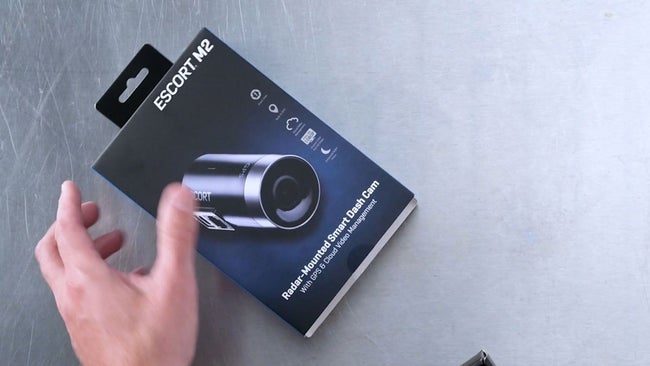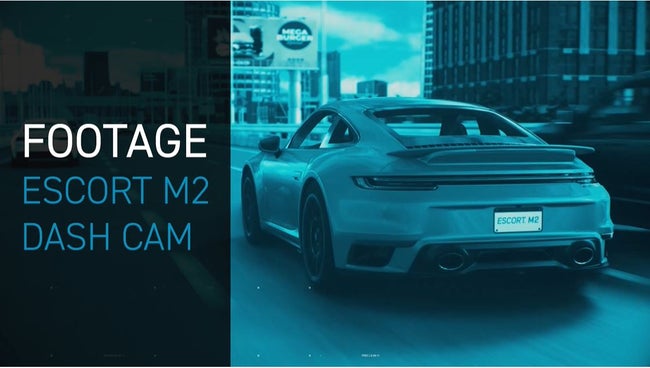ESCORT M2 Accessory Smart Dash Cam
M2 Radar-Mounted Smart Dash Cam
Build a complete driver alert system by pairing the M2 smart dash cam with your compatible Escort radar detector. Easily manage your device settings, features, and video footage, all from the Drive Smarter app.














ESCORT M2 Accessory Smart Dash Cam
Protect Your Drive
JOIN THE DRIVE SMARTER® COMMUNITY
VIDEO PROTECTION WHEN YOU NEED IT
The M2 radar-mounted smart dash cam takes video protection to the next level. With advanced technology and safety features, you'll get the peace of mind you need when paired with your compatible Escort radar detector.

FULL HD VIDEO
Capture your drive in Full HD 1080P video resolution so you'll see every detail, day or night
BUILT-IN GPS
Record your speed and location in your videos to ensure you have all of the information you need
DUAL-BAND WI-FI
Ensure a flawless connection to the cloud and receive automatic software updates and alerts

CLOUD VIDEO MANAGEMENT
Instantly store, edit and share footage from anywhere with built-in Wi-Fi and instant access to your videos
EMERGENCY MAYDAY ALERT
Sends your emergency contact an automatic text message in the event of a serious accident
PARKING MODE
Save valuable footage in the event of a bump or collision while parked (hardwire connection required)
Easy Video Management
View, save, and share with ease on iOS and Android devices via Wi-Fi.
Extreme Durability
Super capacitor technology allows the M1 to withstand the most extreme climates.

Compact Installation
Utilizes the same power source and mount as most ESCORT/Beltronics detectors.
Crystal Clear Video
Full HD (1080p/30fps), wide-dynamic range, and enhanced night time recording.
Continuous Loop Recording
When full, the M1 records over the oldest files to automatically make space.
Emergency Recording
Lock videos with G-Sensor or emergency record button so they are not looped over.
Compare ESCORT Dash Cams

M2 Smart Dash Cam |

M1 Dash Cam |
|---|---|
Full HD 1080P Resolution | Full HD 1080P Resolution |
Mounting Bolt/Arm | Mounting Bolt/Arm |
|
Included 16GB SD Card |
Included 16GB SD Card |
Continuous Loop Recording | Continuous Loop Recording |
G-Sensor | G-Sensor |
Integrated Microphone | Integrated Microphone |
|
Escort Radar Detector Compatible |
Escort Radar Detector Compatible |
|
Escort Laser Shifter Compatible |
Escort Laser Shifter Compatible |
Dual-Band Wi-Fi (2.4 and 5GHz) | Dual-Band Wi-Fi (2.4 and 5GHz) |
Bluetooth Connectivity | Bluetooth Connectivity |
|
Built-in GPS |
Built-in GPS |
|
Voice Announcements |
Voice Announcements |
Still Photos | Still Photos |
|
Drive Smarter App |
Drive Smarter App |
|
Mayday Alert |
Mayday Alert |

THE NEW DRIVE SMARTER® APP
Enhance your experience with the new Drive Smarter® app. Drive Smarter allows you to view and manage all of your videos, alerts, safety and security features, and device settings, all from the app.*
Download the app for either Android or iOS smartphones and connect with the Drive Smarter community to share and receive alerts from other Escort devices and drivers.
WHAT'S IN THE BOX

Item # 0010068-1
UPC CODE: 737795406815
The ESCORT M2 radar-mounted smart dash cam requires a compatible detector, detector mount, and cord.
Compatible detectors with no additional accessories required:
ESCORT Redline 360c, Redline EX, MAX 360C, MAX 360, MAX 3, Escort iXc, Escort iX as well as with the previously mentioned radar detectors combined with ZW5/ZR5 laser shifters.
Detectors requiring optional ESCORT StickyCup mounting bracket:
ESCORT Passport X80
Not compatible with the following models and accessories:
ESCORT 9500i, 9500ix, PassportiQ, S75G, SmartCord Live
Q: How do I connect to the dash cam’s Wi-Fi?
A: You don’t need to manually connect to the Dash Camera’s Wi-Fi to download videos. Simply connect the camera to the Drive Smarter app and the app will manage the Wi-Fi connection for you if you need to access the Gallery or Live View
Q: Why am I having trouble connecting the Camera in Drive Smarter?
A: You may have previously established a Bluetooth connection with the camera. If this is the case, please go into your phones OS Bluetooth menu and 'Unpair' your camera from your phone.
Q: How does the dash cam work in Parking Mode and Motion Detection?
A: When you hardwire your Radar detector and camera (using accessory 0010057-2) the camera will continue to receive power when the vehicle is off. This allows the camera to go into a surveillance state where it is monitoring for activity but is not recording. Once the camera detects a G-Sensor impact (someone bumps your vehicle) or motion is detected, the camera will turn on and record a clip for you to review later.
You will then need to connect your M2 to the Drive Smarter app to enable Parking Mode or Motion Detection by visiting the “Surveillance Mode” setting.
Please note, that in “Parking Mode” the camera monitors for G-Sensor impacts (bumps, collisions). In “Motion Detection” mode the camera monitors for fast changes in light such as headlights approaching or a garage door being opened. If you park in a busy area the camera may continue to detect changes in light and continue to record. You can toggle what the camera monitors for using the Surveillance Setting inside the Drive Smarter app.
Q: Does the dash cam record audio?
A: Yes, the dash cam has a microphone to record audio. If you would prefer to not have the audio recorded, go to the settings menu in the Escort M1 app and mute the audio from there.
Q: How does the G-Sensor work?
A: The G-Sensor inside the dash cam detects whenever there is an impact and automatically locks the current video file as an emergency recording so that it is not looped over. When G-sensor is triggered, the camera will announce that the recording has been locked. Please note that you can manually lock the current video file by pressing the multifunction button.
Q: What is loop recording?
A: Loop recording is a typical recording mode for dash cams where the camera continually saves video (usually 1, 3, or 5-minute segments) to the micro SD card. Once the memory is full, it then goes back to the oldest file and records over that file and continues looping so that the most recent video will be saved on the micro SD card. Loop clips can be protected either by the G-Sensor automatically saving whenever there is an impact or by manually pressing the power button to ensure that the clip is not looped over.
Q: How do I get the video off the dash cam?
A: There are a few ways to get dash cam footage off the dash cam.
Connect the dash cam to the Drive Smarter app and download directly to your smartphone. You can also plug the dash cam into your computer with the included micro USB cable and download directly.
Q: How much video can be saved on the micro SD card?
A: Recording times can vary, but in general the 16GB card included with the Escort M2 will hold about 2 hours 40 minutes of 1080p video.
Q: What is the largest size micro SD card I can use with the Escort M2?
A: Up to 128 GB
Q: What is the kind of micro SD card I can use with the Escort M2?
A: A 16GB SD card is included and with loop record capability the camera never runs out of space for new recordings. If you’d like to upgrade a Class 10” High Endurance cards or better is recommended; with 128GB of capacity or less. Due to constant video recording, we recommend “Class 10” High Endurance cards or better from reputable brands (examples: SanDisk, Western Digital)
SD Card size and time
When recording at 1920x1080 @ 30P with audio:
8GB = 80 minutes (1 hour, 20 minutes)
16GB = 160 minutes (2 hours, 40 minutes)
32GB = 320 minutes (5 hours, 20 minutes)
Q: How do I update the firmware?
A: The Drive Smarter app will notify you that a new firmware is available when you connect the Dash Cam, you can
Q: My dash cam is telling me to “Format the Micro SD Card”, what should I do?
A: There are a few errors that could be occurring. Check that there is a micro SD card in the dash cam. Check that the micro SD card is aligned properly in the dash cam. If there is still an error after checking 1 & 2, connect the dash cam to the Drive Smarter app and go to the settings menu to format the micro SD card. Please note, all videos will be erased from the micro SD card when formatting is complete. If there is still an error after formatting the micro SD card, you may have a faulty micro SD card. Please replace with a new micro SD card, we recommend using a Class 10 micro SD card.
Q: Why does my Android smartphone lose its data connection when connected to M2 via Wi-Fi?
A: When you connect your Android smartphone to the M2 dash cam it creates a direct Wi-Fi connection between the two devices. When this happens the Android device loses its other network connections. To resume other network connections. If you exit the app your phone will be connected again.
A: We do not have a specific video viewer program for Windows or Mac, but the video files are saved as .MOV and can be played back on most native video players.
App shows device is "Out of Range" even though I am sitting right beside it.
Please confirm you have Bluetooth turned on, on the smartphone. Confirm that the device is powered on, turned on completely, and is responsive to button presses. The app scans for devices periodically, so user can try waiting for a minute or so for initial connection. Typically, device is seen in 5-10 seconds but there may be differences based on the OS/ version / hardware. Try tapping on the tile showing the Device under the "Vehicle" to refresh its status. Android Users: Check that Drive Smarter’s location permissions have been set to “Allow All the Time”. Certain versions of Android prevent automatic Bluetooth connectivity when this setting is disabled or set to “While Using the App”. This can be changed by going to your phone’s permission (Settings > Apps >Drive Smarter > Permissions > Location > “Allow All the Time”)
 /
/ |
|